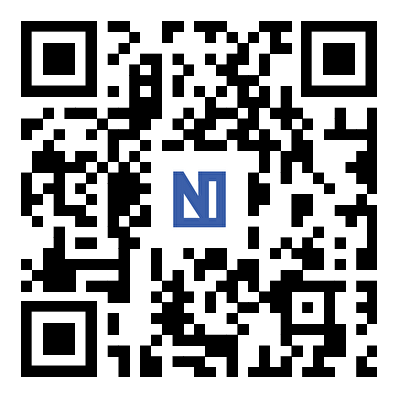What to do when 4G Router is offline?
2023-10-13
When your 4G router is offline, it means it's not connected to the mobile network or is experiencing issues that prevent it from functioning correctly. Here are steps to troubleshoot and potentially resolve the issue:
Check Power and Connections:
- Ensure that the router is powered on and plugged in properly. Check the power indicator lights on the router to confirm it's receiving power.
Inspect the SIM Card:
- Make sure the SIM card is inserted correctly into the router's SIM card slot. It should be properly seated, and the contacts should be clean.
Signal Strength:
- Check the signal strength on the router. If you have a weak or no signal, you may need to relocate the router to a spot with better reception or consider using an external antenna.
Data Plan:
- Confirm that your data plan is active and has not run out of data. You can check this by contacting your mobile network provider or logging into your account online.
Router Settings:
- Access the router's web interface through a connected device (usually a computer or smartphone). Check the router's settings, including the network mode (4G/3G), APN settings, and any other relevant configuration parameters. Ensure they are correctly configured.
Reboot the Router:
- Sometimes, a simple reboot can resolve connectivity issues. Turn off the router, wait for a few seconds, and then turn it back on.
Check for Network Outages:
- It's possible that there is a network outage in your area affecting the mobile network. Contact your mobile network provider or check their website or social media channels for outage information.
Update Firmware:
- Check if there is a firmware update available for your router. Manufacturers often release updates to improve stability and address known issues.
Reset to Factory Defaults:
- As a last resort, you can perform a factory reset on the router. Be aware that this will erase all custom settings, so only do this if other troubleshooting steps have failed. Refer to the router's user manual for instructions on how to perform a factory reset.
Contact Customer Support:
- If none of the above steps resolve the issue, contact your router's manufacturer's customer support or your mobile network provider for assistance. They may be able to diagnose the problem remotely or provide further guidance.
Remember that troubleshooting steps may vary depending on the specific make and model of your 4G router, so consult the user manual or manufacturer's website for device-specific instructions.
Previous:No News